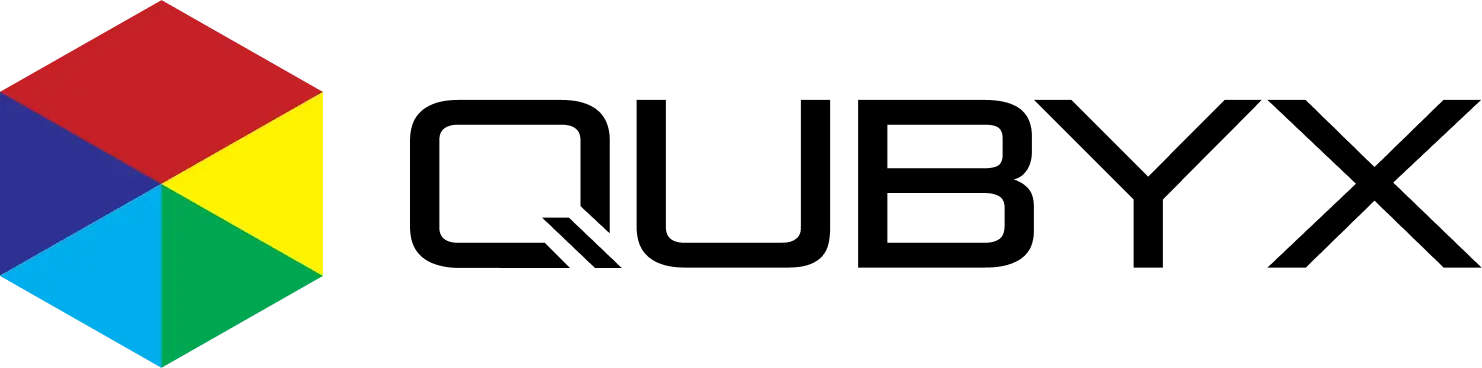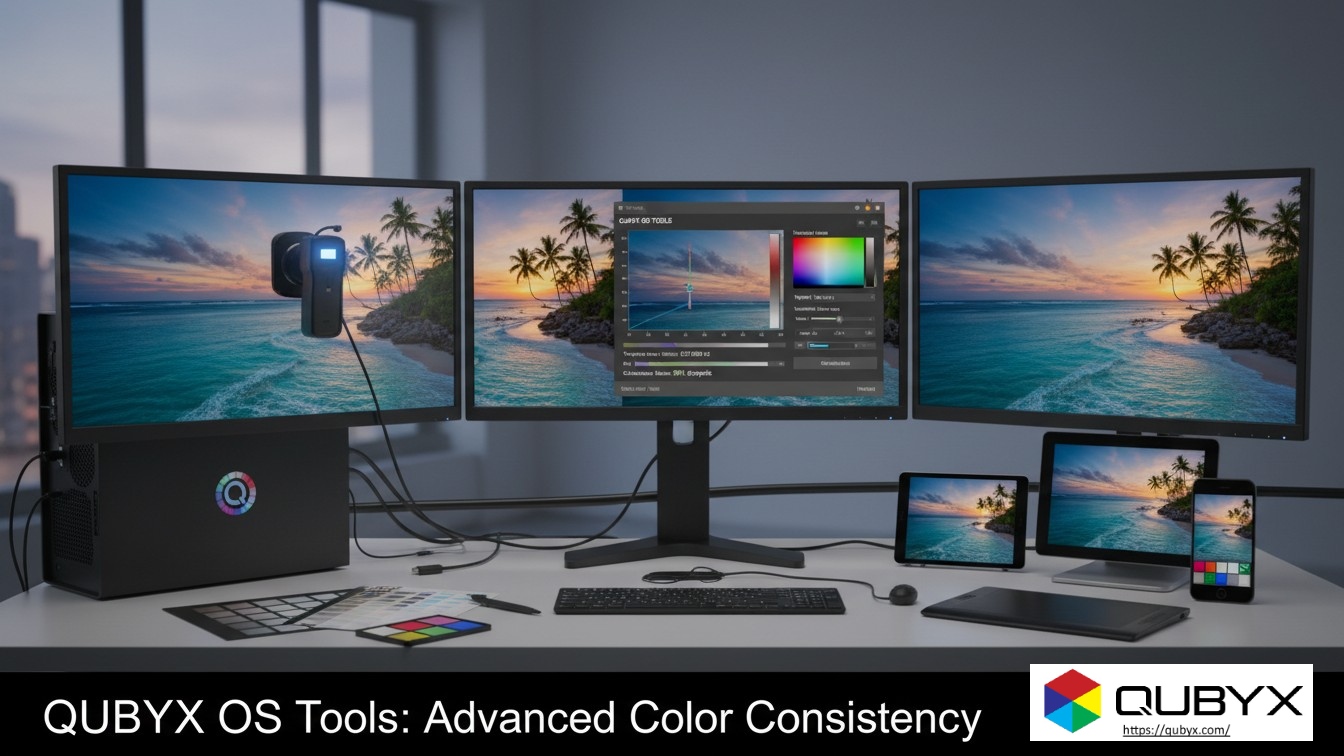News
- Home
- Calibrating Your iMac Display for Accurate Medical Imaging with PerfectLum

Calibrating Your iMac Display for Accurate Medical Imaging with PerfectLum
- August 28, 2025
- Shamsul
Calibrating Your iMac Display for Accurate Medical Imaging with PerfectLum
In the world of modern healthcare, diagnostic confidence relies heavily on the precision of medical imaging. Whether reviewing an MRI, CT scan, or X-ray, radiologists and clinicians must depend on displays that present every subtle detail with consistency and clarity. Apple’s iMacs have grown increasingly popular in healthcare environments due to their sleek design, processing power, and robust security features. However, out of the box, an iMac display is optimized for creative and general use—not for diagnostic accuracy. This is where calibration becomes essential, and PerfectLum provides the critical tools needed to align iMac displays with medical imaging standards.
Why Calibration is Crucial
Medical imaging is not just about visuals; it is about patient outcomes. The accuracy of a display can mean the difference between catching a life-threatening abnormality or missing it entirely.
-
Prevent Misdiagnosis
Even slight variations in brightness or grayscale can obscure faint structures such as microcalcifications in mammograms or low-contrast lesions in CT scans. Without calibration, diagnostic decisions risk being compromised. -
Ensure Compliance
Healthcare institutions must adhere to strict regulations that demand measurable display consistency. Standards such as AAPM TG18, DIN 6868-157, and DICOM Part 14 GSDF require documented calibration results. PerfectLum provides the tools and reports necessary to remain compliant. -
Meet DICOM GSDF Standards
The DICOM Grayscale Standard Display Function (GSDF) is the backbone of diagnostic imaging accuracy. PerfectLum ensures iMac displays achieve this standard by adjusting luminance and grayscale response to meet precise, clinically validated targets.
Step 1: Disable macOS Display Enhancements
Apple’s macOS includes advanced display features designed to improve everyday viewing comfort. However, in medical imaging, these features can distort diagnostic accuracy. Before calibration, disable the following:
-
True Tone
Go to System Settings (or System Preferences) > Displays and toggle True Tone off. True Tone adjusts display color based on ambient lighting, which may cause grayscale inconsistencies. -
Night Shift
Navigate to System Settings > Displays > Night Shift and turn the schedule off. Night Shift applies a warm tint to reduce eye strain at night, but it interferes with medical image neutrality. -
Auto Brightness
In the same settings menu, turn off “Automatically adjust brightness”. Fluctuating brightness levels compromise diagnostic consistency.
By disabling these features, you create a stable baseline for accurate calibration.
Step 2: Hardware Setup
Calibration requires more than software—it needs reliable measurement hardware.
-
Connect a Sensor
Use a professional-grade device such as the X-Rite i1Display Pro or equivalent. Attach the sensor to your iMac screen as directed. -
Optimize the Environment
Ensure that your reading room has controlled lighting. Ambient light should be dim, stable, and free from glare. Fluctuating light sources can compromise both perception and calibration accuracy.
Step 3: Calibrate with PerfectLum
PerfectLum simplifies the calibration process with an intuitive workflow tailored for medical professionals.
-
Launch PerfectLum and select the DICOM GSDF calibration option.
-
Set White Point to D65 for consistency with medical standards.
-
Choose Target Luminance (commonly around 250 cd/m², depending on your institution’s requirements).
-
Run Calibration. PerfectLum will communicate with your sensor and measure a series of grayscale patches to adjust brightness and contrast levels precisely.
-
Apply the Profile. The calibrated profile is installed as your system default.
-
Quality Assurance Report. PerfectLum generates a QA report documenting compliance with DICOM standards—essential for audits and regulatory oversight.
Long-Term Accuracy: Best Practices
Calibration is not a one-time task. Maintaining Accurate Medical Imaging accuracy requires routine checks and proactive maintenance.
-
Recalibrate Regularly
Perform recalibration every 1–2 months or after major macOS updates. Displays naturally drift over time, and frequent checks ensure ongoing reliability. -
Use Automated Scheduling
PerfectLum includes a built-in scheduler that allows you to set reminders and automate quality checks. -
Archive QA Reports
Maintain calibration reports as part of your compliance record. These documents are valuable during audits and inspections. -
Stay Updated
Regularly update PerfectLum to leverage the latest measurement algorithms and performance enhancements.
Turning an iMac into a Diagnostic-Grade Tool
By disabling macOS’s intelligent display adjustments and using PerfectLum’s DICOM-driven calibration process, your iMac can transition from a general-purpose workstation to a reliable diagnostic tool. Radiologists and clinicians gain the confidence that what they see is consistent with medical standards, ensuring accuracy in interpretation and compliance with regulations.
For healthcare professionals, this investment in calibration is more than a technical necessity—it is a commitment to patient safety, diagnostic integrity, and clinical excellence.
Key Takeaway: With PerfectLum, your iMac is no longer “just a Mac.” It becomes a trusted medical imaging display that aligns with global compliance standards, prevents diagnostic errors, and supports high-quality patient care.
Ready to standardize your Quality Assurance and trusted medical imaging display? Let’s tailor a PerfectLum rollout to your environment.
Related Posts
- December 1, 2025
- News
How QUBYX OS Tools Deliver Next-Level Color Consistency The Hidden
- November 30, 2025
- News
Open-Source Tools for Medical Display QA: Why QUBYX Leads the
- November 29, 2025
- News
How QUBYX Open Source Tools Revolutionize 3D LUT Generation