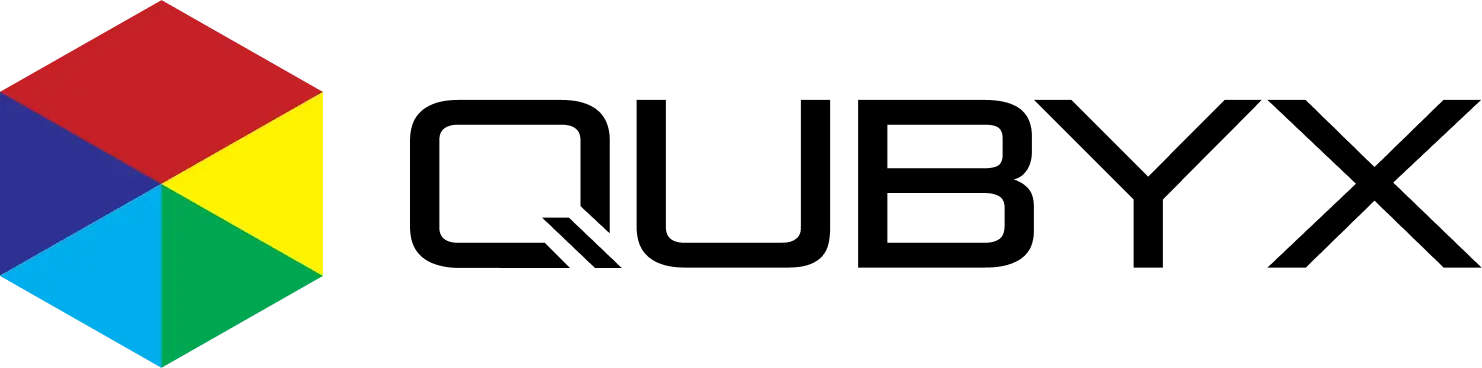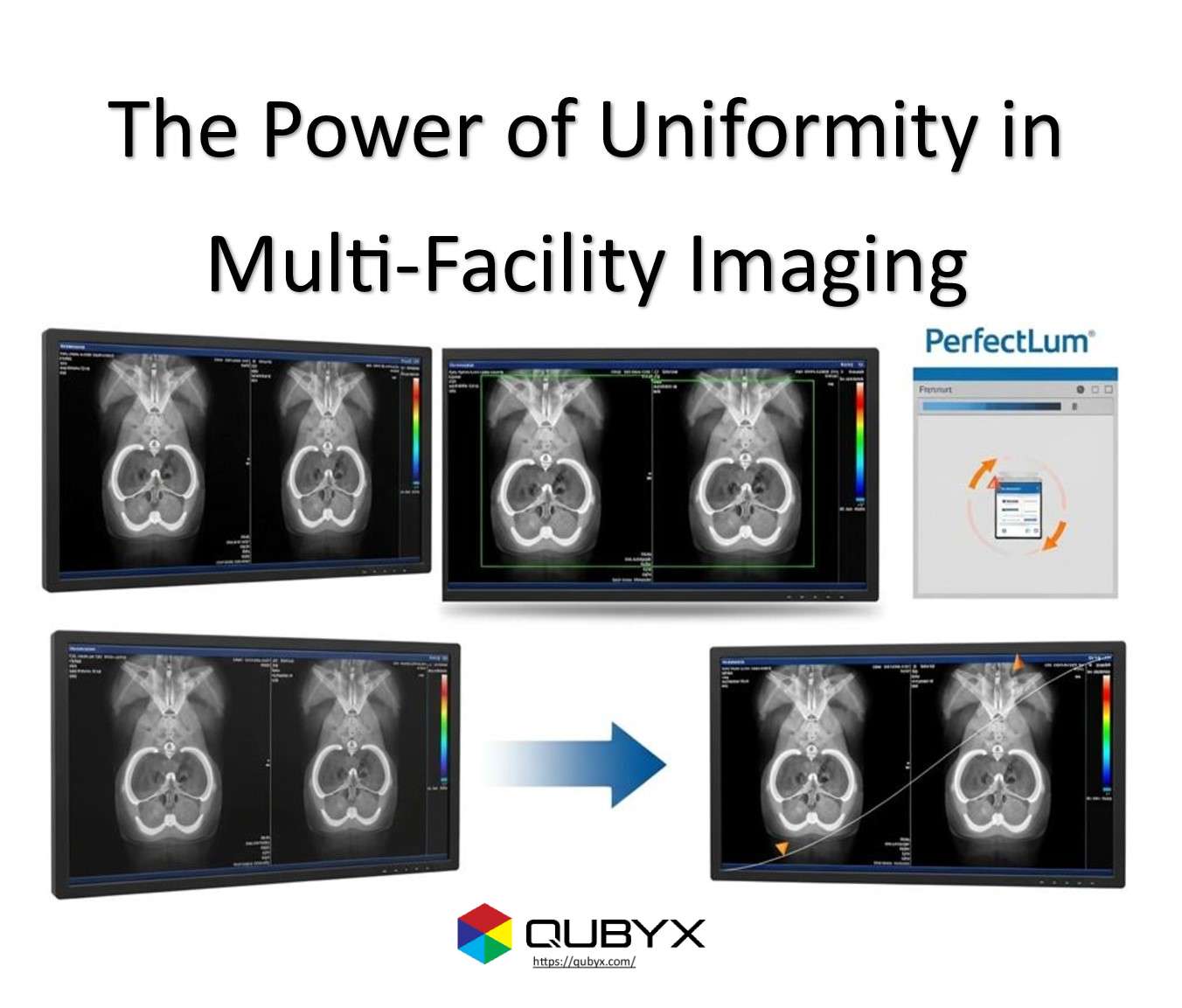News
- Home
- Calibrate Your iMac Display for Accurate Medical Imaging with PerfectLum
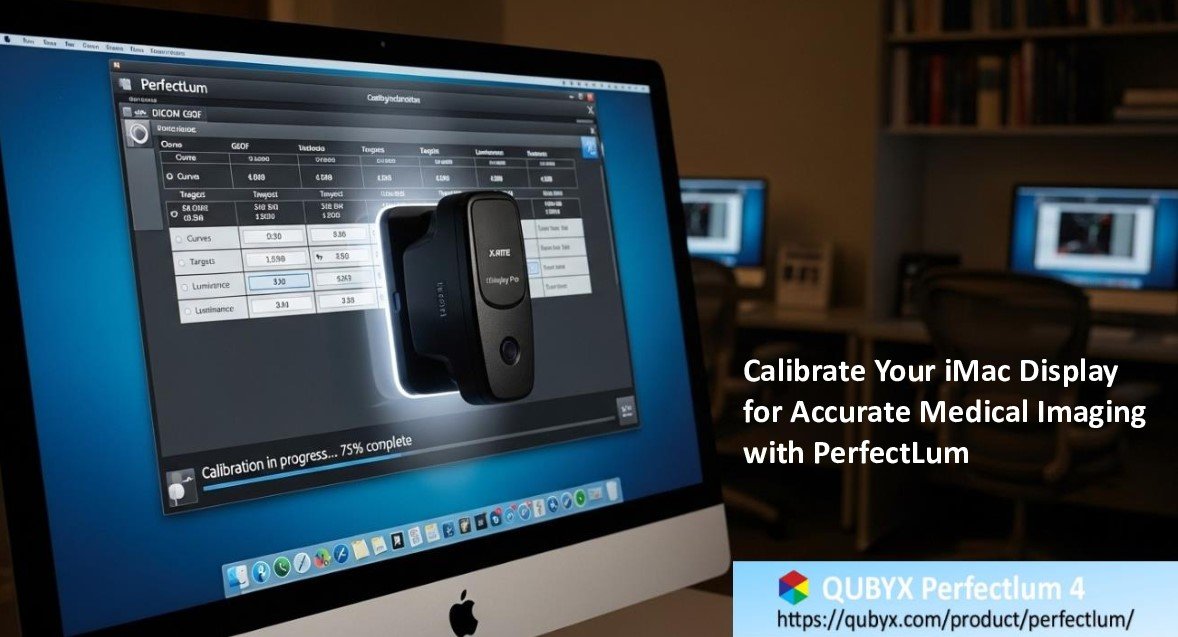
Calibrate Your iMac Display for Accurate Medical Imaging with PerfectLum
- August 14, 2025
- Shamsul
Calibrate Your iMac Display for Accurate Medical Imaging with PerfectLum
In the world of medical imaging, precision is everything. Even the smallest deviation in color balance or luminance can make the difference between spotting a critical abnormality and missing it entirely. This is why having an accurately calibrated iMac display is non-negotiable for radiologists, teleradiologists, and diagnostic imaging professionals.
Apple’s iMac has been gaining traction in healthcare settings thanks to its powerhouse performance, high-resolution Retina display, and robust macOS security. Systems such as the Aycan Workstation integrate seamlessly with macOS platforms and come with FDA clearance for diagnostic use. However, to unlock the iMac’s full diagnostic potential, users must ensure their displays are correctly calibrated—something that is only possible when default macOS display enhancements are disabled and professional-grade calibration software like PerfectLum is used.
Why Proper Calibration Matters
Medical images must be reproduced with exact fidelity. Inaccurate calibration can compromise the accuracy of diagnoses and, in turn, patient care. Key reasons calibration is essential include:
-
Avoiding Diagnostic Errors – Inconsistent color balance or brightness shifts can obscure subtle yet critical details in scans.
-
Meeting Regulatory Standards – Healthcare regulations require displays used for diagnostics to have measurable, reproducible performance.
-
Ensuring DICOM Compliance – PerfectLum ensures your iMac meets the DICOM GSDF curve and luminance targets exactly, enabling consistent diagnostic quality.
Step 1: Disable macOS Display Enhancements
Before starting any calibration, disable the built-in macOS features that adjust brightness and color based on environmental lighting. While great for everyday comfort, these features are unsuitable for diagnostic imaging.
-
Turn Off True Tone
-
Go to System Settings (or System Preferences on older macOS) → Displays.
-
Toggle True Tone off.
-
-
Turn Off Night Shift
-
Navigate to System Settings → Displays → Night Shift.
-
Set the schedule to Off.
-
-
Disable Auto Brightness
-
In the same Displays menu, toggle off Automatically adjust brightness.
-
These features cause shifts in color temperature and brightness to match ambient light—perfect for watching movies or working in varying light conditions, but unacceptable for medical diagnostics.
Step 2: Set Up Your Hardware
Accurate calibration requires professional measurement tools:
-
Connect a compatible colorimeter or photometer, such as the X-Rite i1Display Pro.
-
Position the sensor directly on your iMac screen.
-
Keep your reading room lighting stable and at a low level to minimize ambient light interference.
Step 3: Calibrate with PerfectLum
Once your iMac is ready and your measurement device is in place, follow these steps in PerfectLum:
-
Launch PerfectLum and select DICOM GSDF with a D65 white point. Set your target luminance (commonly 250 cd/m²).
-
Click Calibration.
-
PerfectLum will automatically detect your connected sensor—no manual selection required.
-
The software will display and measure a series of color and luminance patches, creating a precise calibration profile.
-
Save and activate the profile. PerfectLum will set it as the system default and generate an on-screen QA report verifying compliance.
Best Practices for Long-Term Accuracy
Maintaining accuracy is just as important as the initial calibration. To ensure your iMac remains compliant and diagnostically reliable:
-
Re-calibrate regularly – Ideally every 1–2 months or after any major macOS update.
-
Automate checks – Use PerfectLum’s scheduled tasks to run regular verifications and send reminders.
-
Keep compliance records – Archive QA reports from each session for audit purposes and healthcare regulation compliance.
-
Update your software – Stay current with PerfectLum updates to benefit from improved algorithms and measurement accuracy.
Why Choose PerfectLum for iMac Calibration?
PerfectLum is specifically designed for professional medical imaging workflows. Its ability to deliver DICOM-compliant results, paired with automation features and compatibility with top sensors, makes it the gold standard for healthcare display calibration. On an iMac, it transforms a high-quality consumer display into a diagnostic-grade medical imaging monitor.
Final Thoughts
A high-resolution iMac may be visually stunning out of the box, but without professional calibration, it cannot guarantee the accuracy required for medical imaging. Disabling macOS’s intelligent display tweaks is the first crucial step. From there, PerfectLum’s precise, DICOM-driven calibration workflow ensures your iMac becomes a dependable, regulation-compliant diagnostic tool.
If you rely on your display for life-saving decisions, don’t leave accuracy to chance. Equip your iMac with PerfectLum and experience the confidence of hospital-grade diagnostic performance.
Ready to elevate your imaging accuracy? Visit qubyx.com to learn more about PerfectLum and how it can transform your iMac into a trusted partner in diagnostic imaging.
Related Posts
- October 26, 2025
- News
The Power of Uniformity | How PerfectLum Solved a Multi-Facility
- October 25, 2025
- News
From CAPEX to Smart-OPEX: Shifting Hospital Calibration Spending with Software
- October 25, 2025
- News
Cost-Effective Software by QUBYX to Help You Thrive Executive summary